Daniel Russell stood in front of a crowd of investigative journalists in Boston last week and showed us this picture of a random skyscraper in an unknown city:
Russell posed a riddle:
What’s the phone number of the office where this picture was snapped?
Let that sink in. He wasn’t asking for a phone number for the skyscraper in the picture, which sounds hard enough. He wanted the phone number of the precise office where the photographer was standing when the picture was taken.
Nothing in that office was even in the photo. Yet in a few minutes, Russell, a research scientist at Google, revealed the answer by paying attention to small details and walking us through a series of smart Google searches.
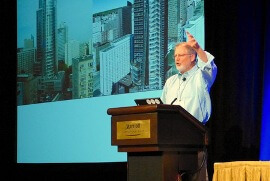 “Once you know these tricks, you can solve problems that look impossible,” Russell said.
“Once you know these tricks, you can solve problems that look impossible,” Russell said.
There are plenty of Google search cheat sheets floating around. But it’s not often you get to hear advice directly from someone at Google who offers you his favorite search tools, methods and perspectives to help you find the impossible.
Here are some of my favorite tips shared by Russell at the 2012 Investigative Reporters and Editors conference. Some of these techniques are powerful but obscure; others are well-known but not fully understood by everyone.
Most of what you know about Boolean is wrong
Don’t bother typing AND in your search queries – Google treats it like any other word.
But OR in all caps actually works. OR is great for finding synonyms and boilerplate language. Typing “Smith denied” OR “Smith claimed” OR “Smith argued” will find more pertinent websites about the controversy involving Smith.
Avoid using NOT if you want to exclude a search term. Instead, type a minus sign in front of the word. So if you’re visiting San Antonio but don’t want to visit the Alamo, type:
“San Antonio” -Alamo
That will search for the phrase “San Antonio” on web pages that don’t have the word “Alamo.” There’s no space between Alamo and the hyphen.
[pullquote]
Part of the skill here is being fascinated about language. You’ve got to think about equivalent terms.”
[/pullquote]
Think about how somebody else would write about the topic
Search is all about someone else’s language. Think about synonyms and use OR operators. Google’s “related search” feature on the search page also offers suggestions.
“Part of the skill here is being fascinated about language,” Russell said. “You’ve got to think about equivalent terms.”
Use language tools
Knowing which words to search for means understanding their meaning. Typing define [space] [search term] in Google search will offer dictionary definitions. “‘Define’ ‘space’ ‘word’ is your friend as a writer,” Russell said. “Trust me on this.”
You even get a definition if you type define pwned and other lingo. “That means we have words that aren’t in the dictionary,” Russell said.
What if you know descriptions but not the actual word? Find one of the many reverse dictionaries online. Type the descriptions you know and you’ll get the matching words.
Use quotes to search for phrases
Typing “San Antonio Spurs” will show you the websites with the phrase “San Antonio Spurs.” If you don’t use the quotes, Google will search for the terms “San,” “Antonio,” and “Spurs” individually and you might miss pages related to the basketball team.
Force Google to include search terms
Sometimes Google tries to be helpful and it uses the word it thinks you’re searching for — not the word you’re actually searching for. And sometimes a website in the search results does not include all your search terms.
How do you fix this?
Typing intext:[keyword] might be Google’s least-known search operations, but it’s one of Russell’s favorites. It forces the search term to be in the body of the website. So if you type:
intext:”San Antonio” intext:Alamo
It forces Google to show results with the phrase “San Antonio” and the word Alamo. You won’t get results that are missing either search term.
Minus does not equal plus with Google
Russell didn’t talk much about this but it’s worth noting. Since putting a minus sign in front of a word removes it from a search, many people, including me, incorrectly assumed that adding a plus sign in front of the word forced Google to include it.
Actually, that search operator simply stops Google from changing the word into a synonym or correcting the spelling. It’s still possible that Google will drop the word from some search results, so it’s different from intext:.
(After Google Plus was unveiled, Google dropped the plus sign operator and replaced it with double quotes. Typing “Alamo” is now the same as +Alamo.)
[pullquote]
If you don’t know this, you’re roughly 12 percent slower in your searches.”
[/pullquote]That’s not to say the plus sign — now double quotes — is not a useful search operator. But note how it’s different from intext: If you want to force Google to include an exact word or phrase in all your search results, use intext:.
“Control F” is your friend
Use this keyboard shortcut to find a word or phrase on any web page. It’s faster than reading the whole page for a specific word or phrase. “If you don’t know this, you’re roughly 12 percent slower in your searches,” Russell said.
Limit the time frame
If you only want search results for web pages published in the past week, past month, or some other time frame, you can click on that option on the left-hand side of the search results page under “Show search tools.”
Search by region
If you only want web pages for a particular area, you can search by region on Google’s advanced search page.
Find relational search terms
What if you’re curious about search terms that are near each other on a website? [keyword] AROUND(n) [keyword] is incredibly handy for finding related terms such as “Jerry Brown” near “Tea Party.” (“n” is the number of words near the search terms.) Typing “Jerry Brown” AROUND(3) “Tea Party” will show you all the websites where the phrase “Jerry Brown” was mentioned within three words of “Tea Party.”
Google maps as a search tool
(Update: Google dropped this map feature, which is a bummer. It was extremely useful and I hope they bring it back.) Let’s say you’re searching Google Maps for hotels in San Antonio for next year’s IRE conference and check out the Marriott Rivercenter Hotel:
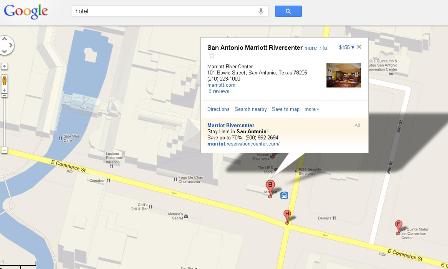
This screen shows the “hotel” search in Google maps. But what if you want to know what’s near the Marriott?
In the Google Maps search bar, type an asterisk. The results will show you every single place Google knows about in that map view. So you can see nearby businesses, stores, and whatever else is around:
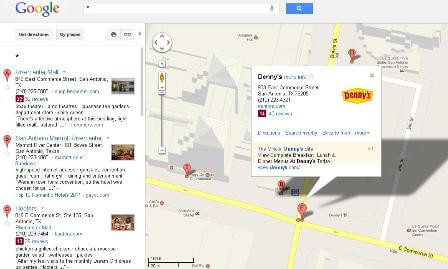
Now you know where to find — or avoid — the Denny’s across the street.
Restrict your search to a specific website
The search operator site:[url] restricts your search to that particular website. It’s one of the most useful searches out there. I used this when I worked on a story about racehorse accidents and wanted to search the Texas Racing Commission’s website for any mention of injuries. Typing injuries site:txrc.state.tx.us led me to a little-known state database of accidents that showed how, in a five-year period, 300 horses had died on Texas racetracks.
Find a particular type of file
Typing filetype:[extension] is useful for limiting your search to particular types of files, such as Microsoft PowerPoint presentations, pdf’s, Word documents and just about any other file type you can imagine. Typing filetype:xls in a search will show only spreadsheets. It’s incredibly useful for finding public data. Check this list for file extensions you can search for.
Think like a reporter
When Russell teaches his students search skills, he tells them: “Think like a reporter.” What do you know, and how can that information help you find what you need to know?
A big part of a journalist’s job is knowing where to find information. Which state agency regulates the issue you’re interested in? How might that information be documented? Who would know more about the issue?
“You have to have a concept about what’s possible,” Russell said.
Time travel technique
Typing cache:[url] or clicking on the cache function in the search results will show you an older version of the website. Handy if the site owner takes something down or edits it because of a brewing controversy.
Mashup search
Computer-savvy journalists create interactive maps of public data. Searching for the term “mashup” and the issue you’re interested in will show you what’s already been published and might give you some good ideas.
[pullquote]
This is a very good thing because you can now follow a topical area.”[/pullquote]
Stay up to date
All these search terms work with Google Alerts. Google will email you whenever it crawls new websites containing terms you’re interested in.
“This is a very good thing because you can now follow a topical area,” Russell said.
Search your own browsing history
Visit Google.com/history to search your past searches. Handy if you vaguely remember a search but forgot the details.
See what the world is searching for
Google Insights shows queries people are doing over time and how they compare.
Google hot trends
Let’s you view Google’s rising search trends by day.
Beyond YouTube
As popular as it is, YouTube is a subset of all the video services indexed by Google. Searching video.google.com searches every service, not just YouTube.
Google Public Data Explorer
Search and analyze public data in interactive charts that you can share online:
Try a Google diagram search
If you’re looking for a part of a machine or gadget but don’t know the name of it, try including the term “diagram” in your search. A search for “bicycle diagram” gives you tons of images with parts:
Combine these Google methods to make awesome sauce
You can use all these search operators together. So let’s say you’re curious about what kind of forms and documents the city of San Antonio has posted online. You can type:
site:sanantonio.gov filetype:doc
This is a cool way to find interesting story ideas.
Epic image search
Sometimes, you don’t even need to type words to search Google. Upload a picture of an object, place or other type of photograph you want to learn more about, and Google can search for similar images. Google might find a match and it offers relevant search terms for that image. This video walks you though it:
Use what you’ve got
So how exactly did Russell figure out the riddle of the office phone number?
The first step is using the available information in the picture, as scant as it might be. Scrutinize the image and see if you can pinpoint any telling details. There might be a clue.
Still stuck? Check out the answer at Russell’s blog, where he regularly quizzes people about riddles that aren’t so impossible after all.
Updates with more Google search tips from Daniel Russell:

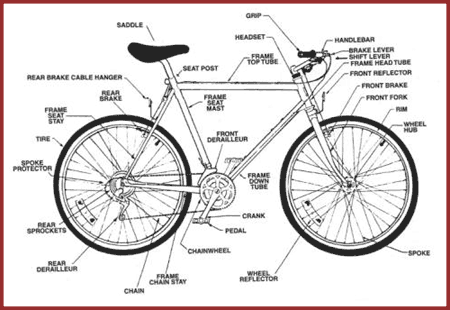



Wow. These Google search tips are un-freaking-believable: http://t.co/kng7TkML (thanks @John_Tedesco)
The image search rocks. RT @AnnaTarkov Wow. These Google search tips are un-freaking-believable: http://t.co/oJ4DBjQ7 (thanks @John_Tedesco)
.@ljthornton handy for students! MT @john_tedesco How to solve impossible problems: Daniel Russell’s Google techniques http://t.co/K2KEYDd3
Handy Google search tips for journalists (and anyone): http://t.co/wNsaMQf2 via @annatarkov
MT @john_tedesco: Solve impossible problems: Daniel Russell’s awesome Google search tips: http://t.co/8dBfCDJJ #IRE12 #IRE2012 #kipcamp
Hey, journalists: Handy Google search tips: http://t.co/YJ1VqzHN via @annatarkov, compiled by @John_Tedesco
google tips yay! quite a few on here that i didnt know before.. http://t.co/4I9BKsOx
Helpful Google search tips for journalists, thanks to @spj_tweets, via @annatarkov, compiled by @John_Tedesco: http://t.co/LQpHz1IC.
Fascinating stuff RT @AdviceToWriters: Advanced Google tips for tough searches: http://t.co/NDJhWfaL (via @Fritinancy)
Awesome Google search techniques.
http://t.co/vMfBB74e
“@AdviceToWriters Advanced Google tips for tough searches: http://t.co/RnJYEM6D (via @Fritinancy)”
Better than any Google search cheat sheet you’ve ever seen. Try the challenge. http://t.co/gDimfWPG
Very useful Google cheatsheet, especially Intext: http://t.co/Q02H538U
Awesome search tips… MUST follow link at end. http://t.co/Pjj1bTKx
Thanks to @John_Tedesco following me, I read his awesome blog post to improve your @google searches. #ILoveTwitter http://t.co/5yhln3sS
Great #Google search tips (proud to say I already knew most of them) : http://t.co/h6DXPyNB
Definitely one of those #longreads, but these Googling tips for the toughest, most specific searches are #nextlevel man http://t.co/nTHVQ7hX
Daniel Russell’s Google search techniques. Most useful thing I’ve read in ages. Fascinating, too. http://t.co/aqRQln1A
Use [Ctrl+F] to find a word or phrase on any web page.“If you don’t know this, you’re roughly 12 percent slower…” http://t.co/sQPIxaAw
How to solve impossible problems, essential Google Cheat sheet http://t.co/K2ynPjCZ
If u use google search a lot, there r prob some tips ur missing. Check these out by a Search Researcher
http://t.co/yZ44MSja
Nice roundup of how to use Google’s search modifiers to find more relevant answers: http://t.co/7p95VgRW
I am going to spend my day searching for every more esoterica on Google: http://t.co/rm9HhBPk via @chrismoranuk
Great article by John Tedesco (investigative reporter) on how to really make the most of Google search as a tool for reporters. I’m sure some of the simple stuff you already know. But I’m also very sure you’ll discover new techniques in there.
https://www.johntedesco.net/blog/2012/06/21/how-to-solve-impossible-problems-daniel-russells-awesome-google-search-techniques/
RT @MarkeD_NB: Think you’re good at Googling? Learn more from Google-wu master – http://t.co/DDjzFExL – “phone number of office this pho …
Awesome (and a bit scary) search techniques by #Google’s Daniel Russell: http://t.co/Kjb9p8ZD
RT @lakey: How to solve impossible problems: Daniel Russell’s awesome Google search techniques http://t.co/MNqpfEf3 – excellent read, vi …
Ninja Google search techniques from a Google research scientists http://t.co/mtDG1Dzt h/t @lakey
Tips and tricks to make your #google searches find the things you’re actually looking for: http://t.co/RWLTgEJU
If you are a researcher, journalist, student or librarian (hullo!) go & check out serious google-fu http://t.co/y4OhfToN via @lyssaslounge
Knowing these Google search techniques will make you superman on the
Internet http://t.co/Rqfojwz3
Great refresher & cheat sheet from @John_Tedesco on advanced Google search techniques & hacks: http://t.co/KH7q4nED
Smart Google searching – Tips from Daniel Russell http://t.co/FFVAvvqn
A couple of other good tips that I’ve found useful: When searching for a legal form, search the keywords and filetype:pdf. This will get you past all those pesky form vendors and to the actual form itself.
For word lovers, the ngram widget at googlelabs is fun. You can see by way of the graph how popular certain words used to be, such as toplofty.
Thanks for those tips, Bruce. Very handy.
https://www.johntedesco.net/blog/2012/06/21/how-to-solve-impossible-problems-daniel-russells-awesome-google-search-techniques/
A seemingly impossible picture puzzle, which you need google to solve. Handy journalism tips too http://t.co/VN42MGev via @ZoeCorbyn
The insane power of a Google search and some amazing deductive work: How to Solve Impossible Problems with Search http://t.co/DyL9j9UV
Bookmark this: Google search techniques you might not have known existed http://t.co/bdGtVrW5
How to use Google like a pro. https://www.johntedesco.net/blog/2012/06/21/how-to-solve-impossible-problems-daniel-russells-awesome-google-search-techniques/
Awesome Google search tips in here…
https://www.johntedesco.net/blog/2012/06/21/how-to-solve-impossible-problems-daniel-russells-awesome-google-search-techniques/#
Amazing google search tips!
This is great but I’m slightly surprised this is such a secret – a bit like Twitter keeping quiet about quoting on a RT? All of these tips surely make Google more accessible to the user.
Using Google for complex searches: http://t.co/r7K9x5Or via @PaulWriterLima Thanks for posting this link Paul. Great stuff.
How to solve impossible problems: Daniel Russell’s awesome Google search techniques http://t.co/tDIUuRbL
“@MetaThis: Advanced Google search techniques. Outstanding! http://t.co/tS2GJAKc“
Wow! Just wow! An impossible question or just wanted to find something specific? here’s a ton of powerful google tips http://t.co/NHw9JESw
Took me 45 minutes. The guy is a genius! I’m keeping this for reference.
Those tips are so great that I’ve translated and adapted them into Spanish (my name redirects to the permalink of the post).
Thank you for sharing!
Google is awesome but what is truly awesome is real access to Google: knowing how to find what you want on Google. Even if you only integrate one of Daniel Russell’s searching techniques into your search routine, it will change your world. Thank you, John Tedesco.
No problem, glad the info helped. It was a great presentation so I can’t take credit.
This is great. it has saved me hours of work and speeded up my research work enormously, thank you.
Fantastic! Thnx for sharing.
Great blog entry for those of you who google for a living:
https://www.johntedesco.net/blog/2012/06/21/how-to-solve-impossible-problems-daniel-russells-awesome-google-search-techniques/
How to be modern day’s Sherlock Holmes: Daniel Russell’s awesome Google search techniques http://t.co/tjmrpul8
How to find out more than you may want to know (trust me) by using good Google-fu… http://t.co/p7tjUnEe
Wow – they aren’t kidding “Awesome Google Search Techniques”! http://t.co/2rUwhBex
Para todos aquellos que todavía piensan que Google encuentra las cosas por arte de magia: http://t.co/BmiFxQtP
How to Google Search like Sherlock Holmes http://t.co/pWYlf9q6
Now you can google like a boss RT @PatrickSearle: How to Google Search like Sherlock Holmes http://t.co/GOf12h0s
Amp up your search skillage: John Tedesco writes on Google research scientist’s impressive search techniques http://t.co/oZ6E0my7
Improve your Google-fu to solve “impossible problems”! http://t.co/hBnnPbyy
How to solve impossible problems: Daniel Russell’s awesome Google search techniques (by @john_tedesco) http://t.co/eH79X4Y5
Make your research 10 times more effective by trying even one of Daniel Russell’s awesome Google search techniques. http://t.co/z6qKynlj
A ton of great Google search tips from a Google insider: http://t.co/ownCoBr1 (via @jessamyn) -Katy
Cool Google search article, tips & some of its philosophy going into the search patterns=>
http://t.co/4G5oJDgA
SUPER KOOL ~> “How to solve impossible problems: Daniel Russell’s awesome Google search techniques” http://t.co/kHZ9s59V
Train your Googlefoo: http://t.co/UAySBxN0
This is what makes search fun.
https://www.johntedesco.net/blog/2012/06/21/how-to-solve-impossible-problems-daniel-russells-awesome-google-search-techniques/
Essential reading. Google search techniques by Daniel Russell … http://t.co/VSslB0Og
Awesome tips for better Google searches: RT @journtoolbox Google search techniques for journalists: http://t.co/lf9tsQK9
How to solve #impossible problems? Awesome #Google search techniques! #lifestyle #timemanagment #gtd
http://t.co/jc3aN6EQ
@seflibraryland This is fantastic! What to do when Boolean ain’t working on google: http://t.co/7yAXhI2o
Google search techniques for journalists: http://t.co/jJCyujmt
Wow! Great reporting tool. RT @journtoolbox Google search techniques for journalists via @John_Tedesco http://t.co/xMDUEuwY
An epic guide to searching on @google, as compiled by John Tedesco of the San Antonio Express News: http://t.co/CFFGbbD2
Seriously helpful! Google search techniques for journalists: RT @journtoolbox http://t.co/L1xUG8D0
Think you know how to really Google search? These techniques will make searching much more productive. http://t.co/lYujx72k
Cool tips on getting even better results from Google search! http://t.co/9v9bVA17
Search tools and a Google riddle from the ‘anthropologist of search’ http://t.co/Fk1f3MuW #anthropology 2.0
The existence of this post just shows you what a TERRIBLE job geeks do in making their sites accessible and useful. Google has so more more functionality than most of us ordinary people realize — if only they would put some kind of reasonable technical explanations where anyone could find them without going to an IRE conference. The entire industry confounds me and a lot of others.
wow,these google tips are intensively astonishing and useful.
Great Power searching techniques with Google.
awesome! thanks for sharing.